Bill Explainer - Electricity
We’ve given our electricity bill a makeover: with a fresher look, useful info, and some handy visuals to help you understand your power usage at a glance.
Bill Explainer update
In the coming weeks, you’ll notice a few changes to your energy bill. These are mostly formatting changes and will make your bills easier to read. The sections on your bill are explained below.
For customers with multiple addresses billing on the same account, you will now receive a separate PDF bill for each property. You'll still get one billing email, but with a separate PDF for each address and:
your total energy charges for your account will be displayed on the front page of each bill
detailed information about charges for each property will be set out on page 2 of each bill
each bill will contain a separate unique invoice number, and
we will periodically notify you if each property is on the best generally available plan that we have available, based on your usage.
There will be no changes to the way you pay your account.
For business customers with an ABN and a Solar Feed-in Tariff, you'll receive a separate Recipient Created Tax Invoice PDF (RCTI) attached to your monthly email.
Please note: The bill shown below is for a Victorian address, but the layout and formatting for Powershop bills is the same across all states.
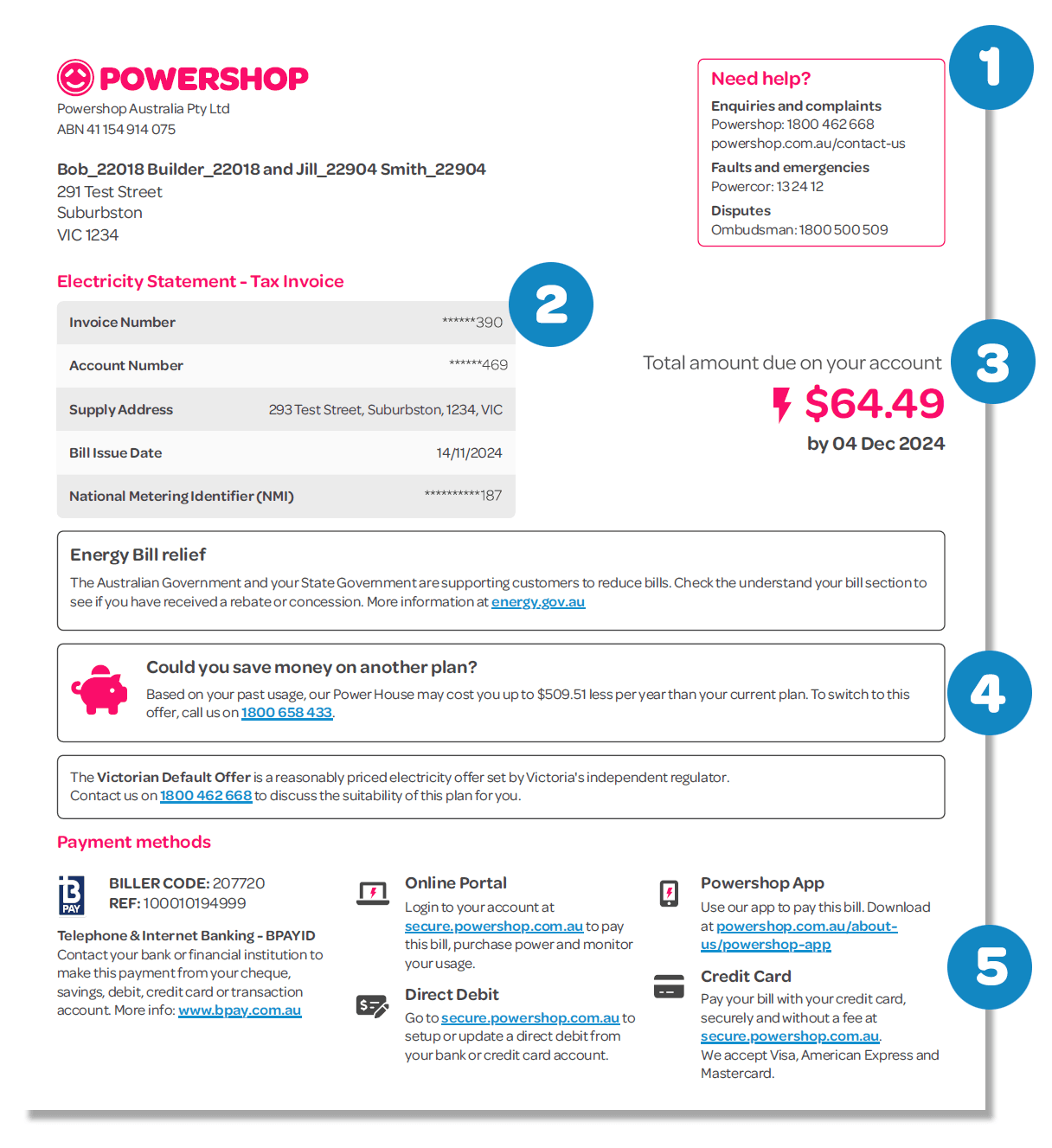
Electricity Bill: Page 1
1 - Need help?
If you have a fault or a question – your bill has all the numbers you need right up front, on the top-right of the page.
2 - Account details
Your account number and invoice number.
3 - Amount due for the account
This is the total amount due for your account. If you have multiple properties billed on your account, the total amount due for the billed property will be on the second page.
4 - Are you getting our best generally available offer?
Periodically your bill includes a section that lets you know if you’re on our best generally available offer (that doesn’t require a paid membership or affiliation).
5 - Payment options
This section on the bill lets you know about your payment options.
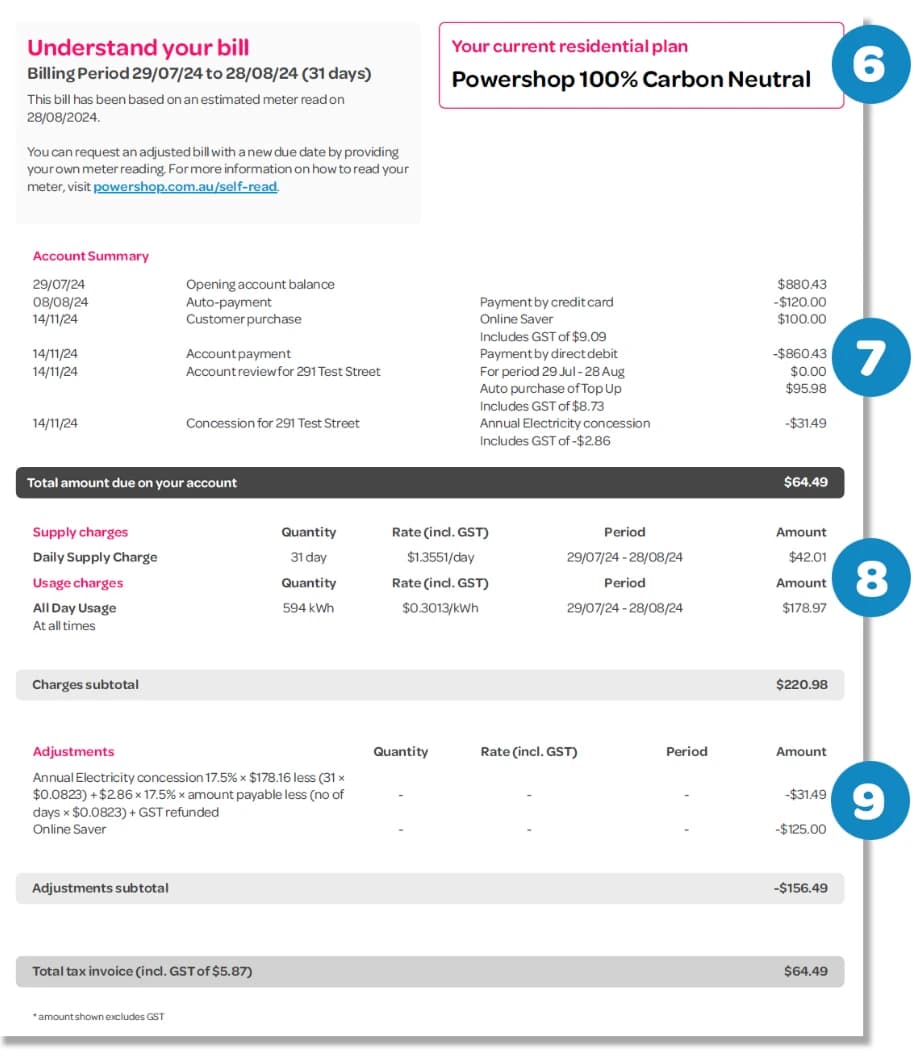
Electricity Bill: Page 2
6 - Your plan
The bill calls out exactly which energy plan you’re on, in a little pink box at the top of the page.
7- Account summary and Closing balance
This section sets out all the transactions made over the previous month and shows the closing balance for your account. If you have multiple properties billed on your account, the total amount due for the billed property will be shown at the “Total tax invoice” amount at the bottom of the page.
8- Supply and usage
This section of the bill sets your daily supply and usage charges. If you’re unsure on the technical terms, check out our jargon buster guide.
9 - Adjustments
If you have any Concessions, Brand Credits, a Solar Feed-in-Tariff or have Powerpacks applied in this period, these will appear here under your Supply and Usage charges.
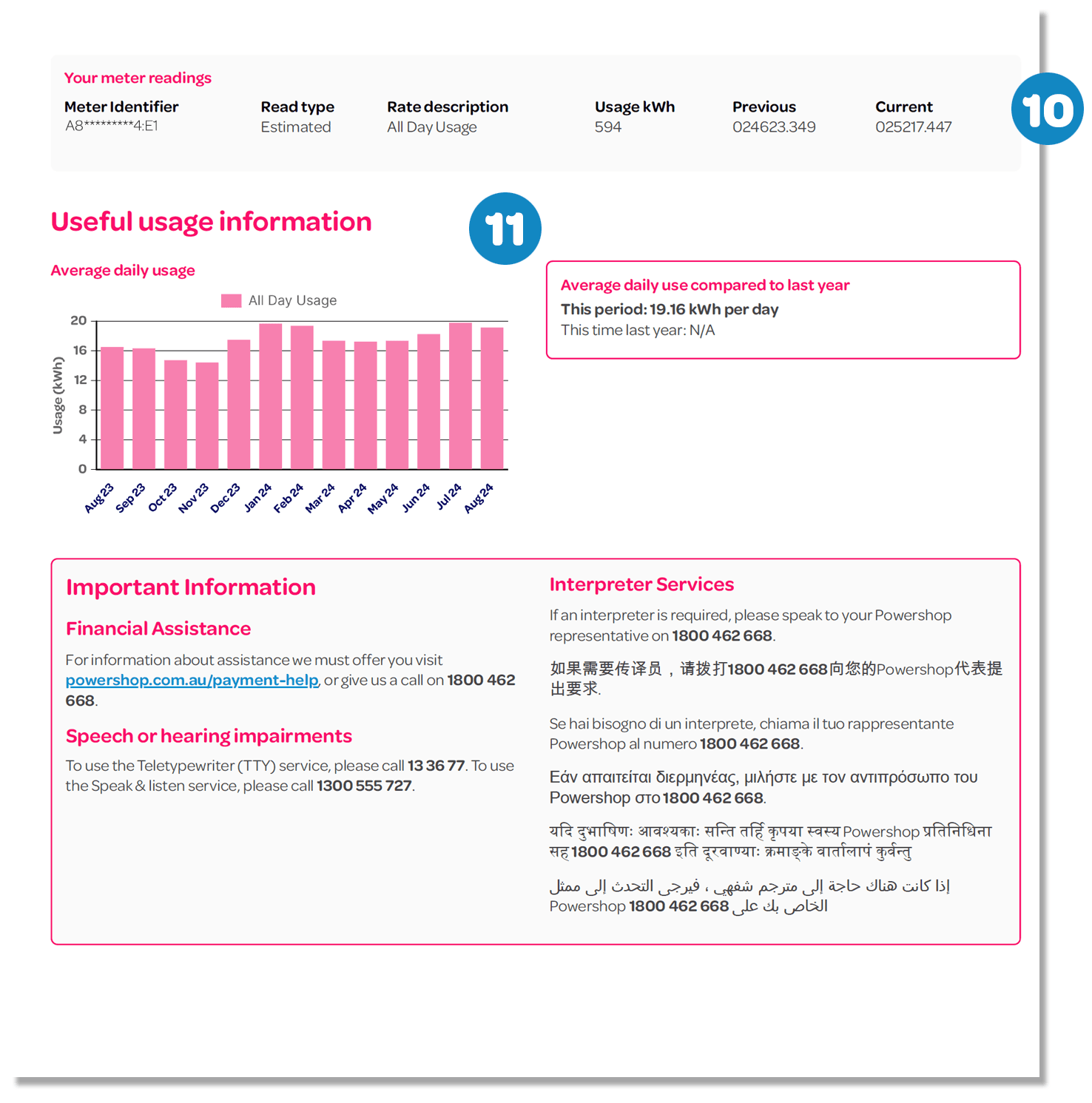
Electricity Bill: Page 3
10 - Your meter readings: Get a full breakdown of the meter readings for your property for the billing period.
Meter identifier: Your unique meter serial number.
Read type: Whether the meter was actually read, or just estimated based on previous usage patterns.
Usage kWh: How much power was used.
Previous: The number on your previous meter reading.
Current: The number on the most recent meter reading.
11 - Useful usage information: The bill includes useful graphs and stats, to give you more information on the power usage for the billed property.
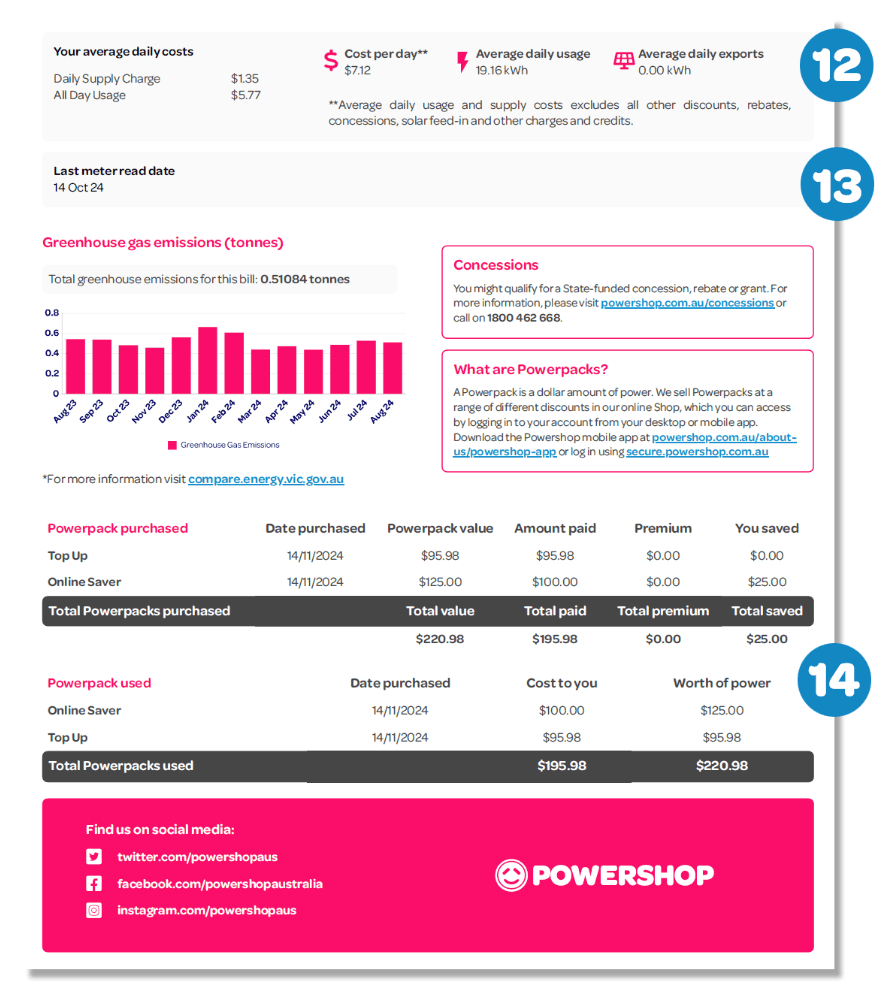
Electricity Bill: Page 4
12 - Average daily costs
At the top of page 4, you'll see your average daily costs and usage for the billed property.
13 - Meter read date
This section will show when the meter for the billed property was last read and the estimated date of the next scheduled meter reading (if the property has a basic meter).
14 - Powerpacks
Here you’ll find all the info on any Powerpacks and top ups you purchased during the month – including some neat reminders of any savings you made.
Check out our Powerpacks page to learn how you can use them.